
Update Department Content Properties

Update Department Content Properties
We recommend all users upgrade to OrgChartX - our modern app for iPhone, iPad, Mac, and Vision Pro. It can import files from legacy OrgChart apps. This website remains available to support users who continue using the legacy apps.
This site continues supporting legacy OrgChart apps.
The Title and Visibility of Department fields
Not all the fields you will use for a specific organization chart, we can set the visibility of the department fields, and there is an option to control if the hidden fields will be visible on the updating panel
And except the "headcount" field, all the other department fields are text-field without pre-defined usage, we can use them as we want, and to customize the title of the department fields for the usage.
The visibility and title changes are for the current organization chart document only, which will not impact other organization chart files.
Right-click on department title in outline panel to change department field title and visibility (double click on the department title in outline panel to directly change department field title), And there is an option in updating panel to control if to show all the fields or just show the visible fields.
You will find the changed title will take effects every where if need to show it.
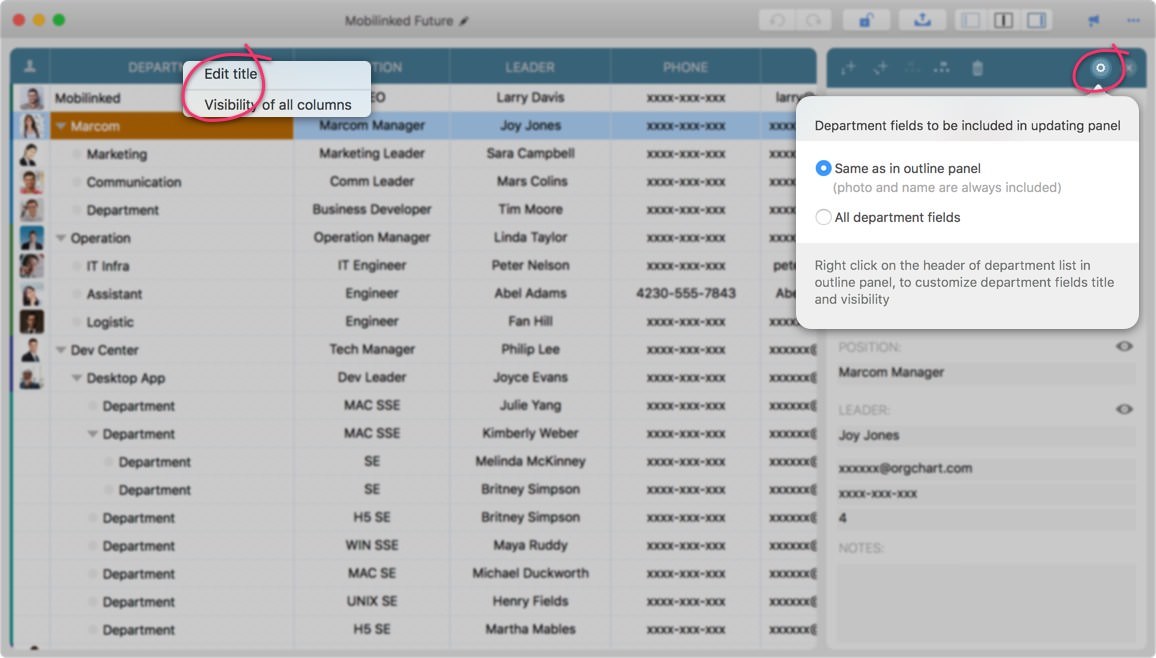
Update Department Content on the Outline Panel
Outline Panel acts like a grid.
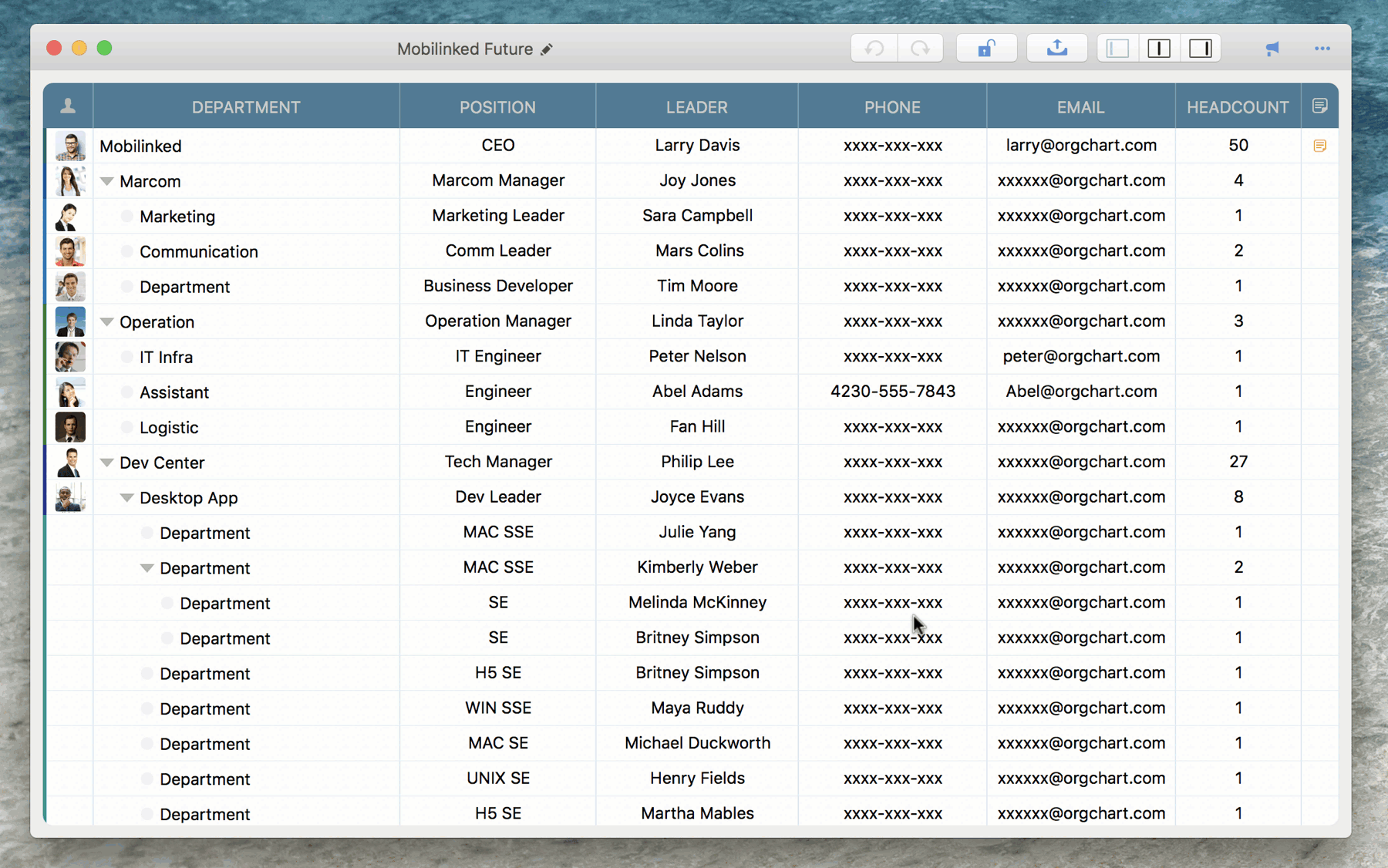
Update Department Content on Updating Panel
Updating panel acts like a property list window, to edit selected department content and visual style. To display updating panel:
Change Department Photo
OrgChart makes changing photo be very flexible, we can easily to drag image from Finder or from other apps to the outline, chart and updating panels to change the photo of a selected department.
And OrgChart provides options to control how to zoom/clip images when creating a photo, include the option to detect face.
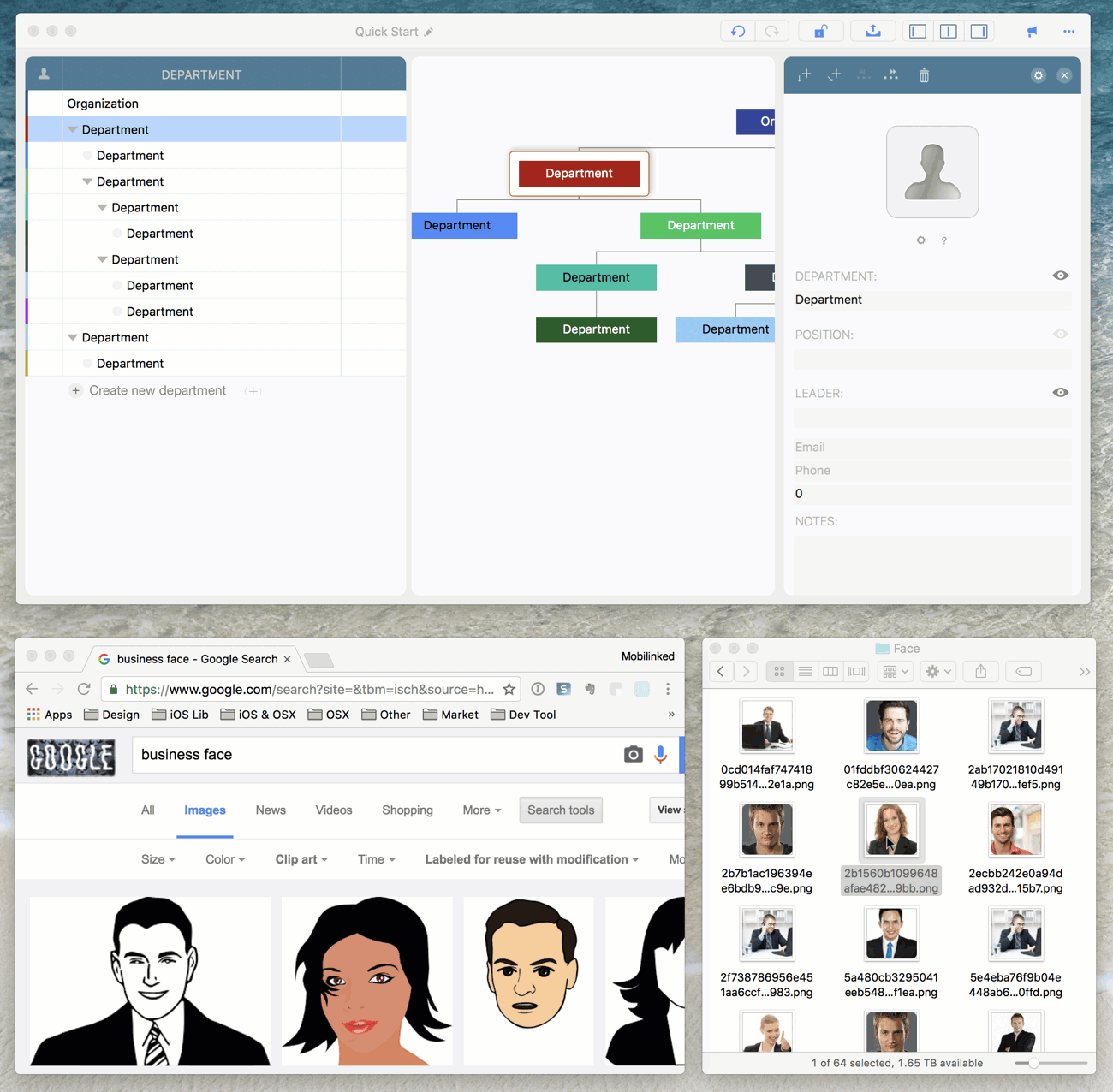
2025 © COPYRIGHT SWIFTAPPS | All Rights Reserved
SwiftApp INC.